As many of you know, I am a fan and user of the
Amazon Kindle. I have been reading lots of books on it recently (roughly 2-5 per week). When reading books with tables and images, I frequently find that they are too blurry to read. For some reason the font does not make solid lines. I am assuming there is not enough supported shades of gray to be able to draw the appropriate shape. Recently, I was trying to transfer a table off of the kindle by "Save Page as Clipping" or "Add Highlight". I found the context sensitive menu on the right had a "Zoom" option. When you "Zoom" an image or table, it frequently rotates to be in landscape mode and makes the image or table larger. Images and tables that have been "Zoom"ed on the Kindle are much easier to read. Here is a quick example of how to "Zoom" an image from
Professional Search Engine Optimization with PHP: A Developer's Guide to SEO I have been enjoying this book. It is a great combination of SEO (Search Engine Optimization) advice, introductory material, and an explanation of how to actually implement solutions with code samples. Thank you:
Jaimie Sirovich and Cristian Darie.
I start on a page that has an image that I would like a clearer look at:
 Move the scroll wheel up to the position of the image:
Move the scroll wheel up to the position of the image:
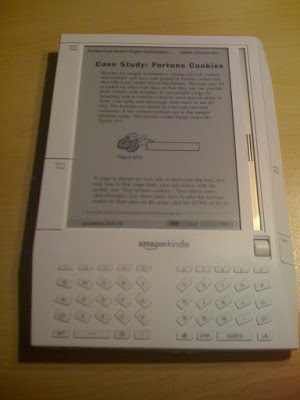
Push the scroll wheel and select "Zoom" from the menu: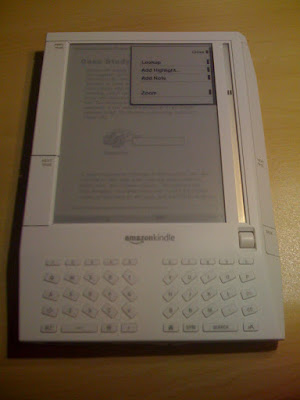
And then enjoy the "Zoom"ed image: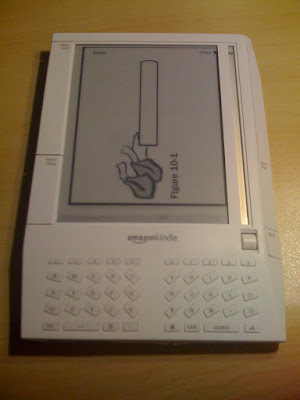
When looking for an example to snap pictures of, I found out that not all images or tables work this way. For the books purchased on Amazon, the ones that I have tried have worked. For the documents that I have sent myself using their email conversion, I have yet to see one work.
Hope this helps people enjoy their readers more. Lack of definition of images and tables was one of the few things that I did not like about my Kindle. I am very glad that they have this feature in the Kindle today. For what it is worth, I am running the latest version of the Kindle software as well. To upgrade, connect to wireless and put the thing to sleep using "ALT+aA".
**update** Sadly, one of the books that I purchased for the Kindle does not have zoom support. It looks like this might only work if people do some special formatting.
Jacob
 Move the scroll wheel up to the position of the image:
Move the scroll wheel up to the position of the image: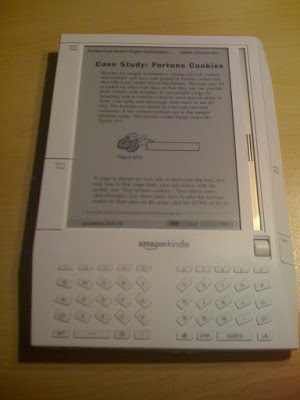
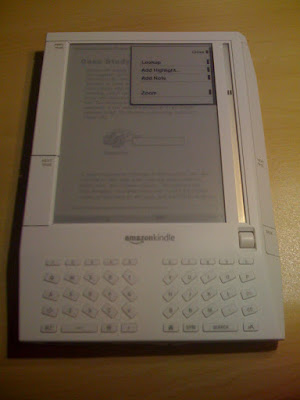
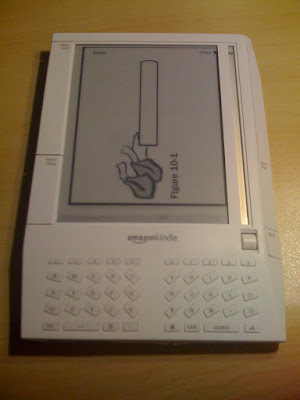




2 comments:
Can web pages be zoomed on Kindle? I access TypePad weblogs on my Kindle Fire 8.9, The Access-type tables too small to read, Have macular degeneration.
Thanks,
George
@George, Does putting two fingers on the screen and spreading them apart not make web pages bigger? It should do that for standard text but I am not sure about web pages.
Pinch to zoom out and spread two fingers to zoom in is the new standard gesture.
Post a Comment